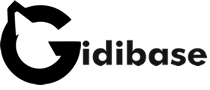The official release of iOS 8 isn’t until September 17th, but you can install the final version right now even if you’re not a developer. Here’s how:
* Back Up! Before you upgrade, make sure you back up your device with iTunes. This is the final version of iOS 8, but that doesn’t mean it won’t be without problems. You’ll also need to restore from a recent backup on your computer, so make sure it’s there. NOTE: if you’re on the Yosemite beta, people have been reporting crashes, so it might be best to wait it out until the official release.
*Download iOS 8: The final version of iOS 8 is available to developers right now. Thanks to anonymous public postings (which are likely temporary), the rest of us can download it too. As is always the case with these, download and install at your own risk. If you’re not sure which model you have, check Apple’s site. Not all devices are posted, but we’ll add them as they are.
*Install the Update: To install iOS 8, just follow these instructions:
If there’s a DMG file, open up the disk image (.dmg) and find the iPhone Software Update file (.ipsw) for your device. Drag it to the desktop, or a folder of your choosing. (Windows users will need a tool like 7-Zip to do this, and will need to open the .hfs inside the .dmg as well.)
Open iTunes and connect your iPhone, iPad, or iPod touch, to your computer.
If your device isn’t automatically selected in iTunes, select it and go to the “Summary” tab.
Hold down the option key (OS X) or the shift key (Windows) and click the Restore button. Browse to the .ipsw file you downloaded, select it, and wait for the update to finish.
If necessary, restore your device from backup and sync with iTunes.
And, as always, remember that these download links are unofficial, so proceed at your own risk. Click HERE to try it out.